Start effortless and smart
drawing experience today
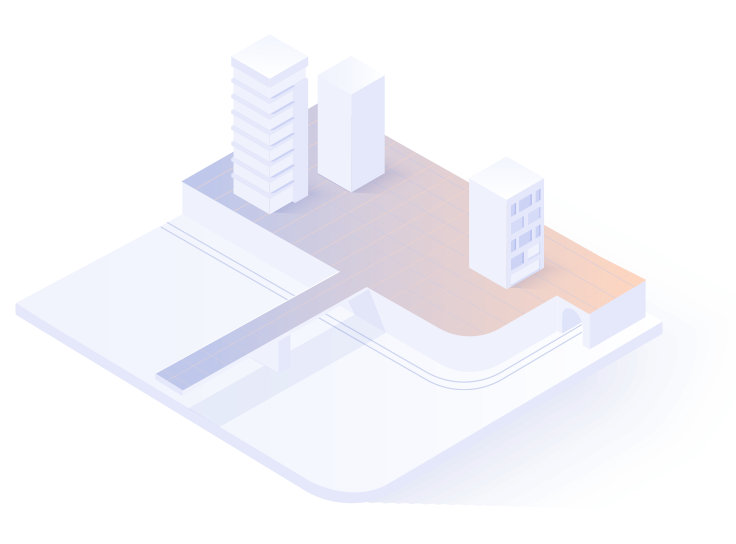
drawing experience today
Every engineer gets the advanced toolset for free
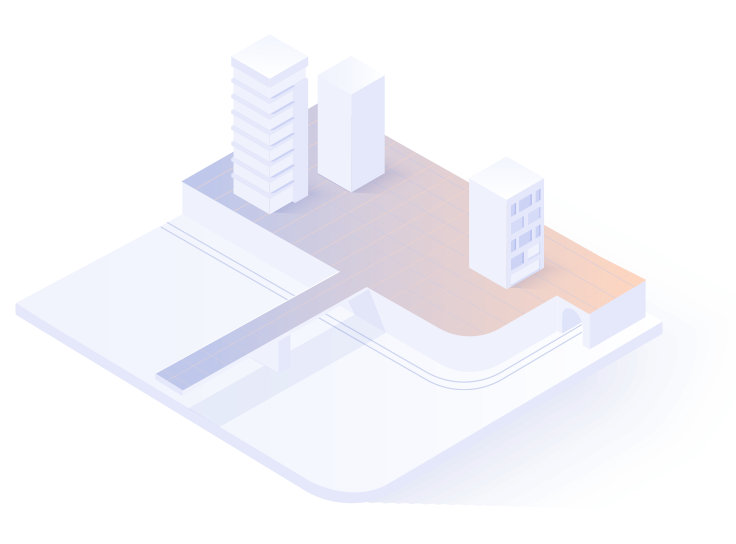
-
Freeware
All the necessary features
Get a Freeware Key
for the most efficient excavation design -
Catalogue
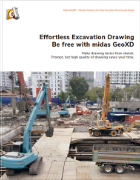 Learn more
Learn more
-
Project Application
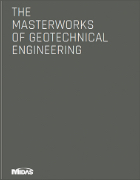 Learn more
Learn more