- Time 1: SGT, MYT 3pm / AEDT 6pm | Duration : 50 min
Are you looking for a powerful and reliable Geotechnical Solution for your projects?
Then, GTS NX is the answer to your needs. In this webinar, We will give you What GTS NX is and How it is useful. After the introduction, We will show you how to use especially in 3D Excavation analysis. With the demonstration, You can see GTS NX’s powerful functions in every step.
-
 Jake Jeong
Getting Started 3D FEM Analysis in GTS NX Senior Geotechnical Consultant MIDAS IT
Jake Jeong
Getting Started 3D FEM Analysis in GTS NX Senior Geotechnical Consultant MIDAS IT
Powerful functions of GTS NX to enhance 3D/2D numerical analysis for your geotechnical projects.
- All round program
- Intuitive icons
- User-friendly interface
- Multi windows
- TGM
- Various elements shape
- Automatic functions

Demonstrate how to apply in simple 3D excavation analysis.
- 6m depth excavation
- 3 stages
- strut, pile, wale
- surcharge
- water level
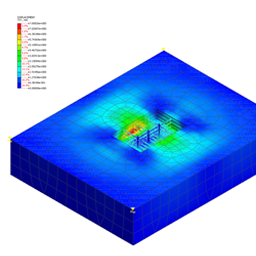
Thank you for your interest.
Thanks for registration.
The registration confirmation email has been sent to your email
Thanks for registration.
Please check the confirmation email from GoToWebinar for joining the session.
a. Information Processed
The minimum amount of personal information required for the provision of the service is being collected. In the process of the sign-up for membership or the use of the service, the Company is collecting the minimum amount of personal information required to provide the service through a separate application or program as follows:
Processing Personal Information- [To sign up for membership and use the service]
- Required: email, ID, password, name, mobile number, country, company name, position, service use history
- [To verify one's identity]
- Name, email, mobile number, encrypted user verification value (CI), duplicate information (DI)
- [To send inquiries and use Customer Center]
- Required: name, company name, country, mobile number, company email, department, position, contents of inquiries
b. Method of Collection
When collecting the personal information, the Company makes sure to inform the user in advance and request for the user’s approval. The personal information is being collected in the following ways:
- When the user consents to the collection of his/her personal information and directly fills in such information in the process of signing up for membership and using the service
- When the personal information is provided through partnership services or from other entities;
- When the information such as web page, email, fax and telephone number is collected in the course of counseling through customer center; and
- When participating in events on/offline.
The personal information to be collected from the user in using the service is as follows:
- • Data including device information in the process of using PC web, mobile web/application (OS, screen size, device ID, mobile phone model, device model), IP address, cookie, access time, history of unjust usage, service use history may be automated created and collected
The Company uses the personal information for the following purposes including managing membership, providing and improving customized services, calculating fees incurred for the services, developing new services, and providing information for service-related events and promotion; provided, however, that the Company shall not use the member’s personal information if the member has expressed his/her intention that he/she does not want to provide the information for service-related events and promotion. The Company shall not be held liable for any disadvantage that may arise to the member as a result thereof.
- To identify the member and confirm his/her intention to join the membership; to check the member’s identification and age; and to prevent unjust usage
- To develop new services and provide multiple services; to handle inquiries and complaints; and to deliver notification
- To send and deliver contents and invoices for paid services
- To calculate and collect fees for paid services
- To prevent and restrict any act that may disrupt smooth operation of the service (including account stealing and unjust usage)
- To suggest customized contents based on demographic characteristic, the user’s interest, preference and tendency and to utilize them in marketing activities
- To provide voice recognition and one-to-one services
- To compile statistics on service use history and access frequency; and to establish service environment in terms of privacy protection and use it to improve service qualities.
- To introduce the Company’s existing and new services (products) by utilizing email information for the members who have consented to the use of events and promotional information when signing up for membership; and to deliver related events and promotional information and provide opportunities to participate
The personal information shall be destroyed upon achievement of the purposes of collecting and using it, and the procedures and methods for destruction is as follows.
The personal information stored in the form of an electronic file will be deleted so that such information shall not be restored and reproduced. Other records, print-outs, written documents will be shredded and incinerated; provided, however, that the data that will be stored for a certain period of time in accordance with internal policy are as follows:
| Records to be Retained | Grounds of Retention | Period of Retention |
|---|---|---|
| Records on agreement and withdrawal | Act on the Consumer Protection in | 5 years |
| Records on payment and product supplies, etc. | Electronic Commerce, etc. | 5 years |
| Records on consumer complaints or dispute handling | 3 years | |
| Records on marks/advertisement | 6 months | |
| Books and evidential documents on all transactions as specified in tax law | Framework Act on National Taxes | 5 years |
| Books and evidential documents on all transactions as specified in tax law | Framework Act on National Taxes | 5 years |
| Records on electronic financial transactions | Electronic Financial Transactions Act | 5 years |
| Records on log-in history in connection with the use of the service | Protection of Communications Secrets Act | 3 months |
-
01 Free License of GeoXD
It is available to all engineers who have applied for the online training course
_GeoXD%20Webinar/benefits_geoxd(352%2c256).png)
-
02 Free Trial of GTS NX
A free trial of 15 days is provided (you can check it on the website). Downloaders will receive invitations to the future online webinars or case study series.
_GeoXD%20Webinar/benefits_gtsnx(352%2c256).png)
-
Step 1
Register
Register for the webinar by clicking on the link in the email invite. You'll receive a confirmation email with a unique link to join the session. Click "Add to calendar" to ensure you don't miss the webinar.
-
Step 2
Join
At the time of the webinar, click the join link in the confirmation email or your calendar invite. Alernatively enter the 9-digit code into the box above. You can join from any Mac or Windows computer to join with our iOS or Android mobile apps.
-
Step 3
Watch & Learn
If you arrive before the organizer, you'll see a window confirming that you successfully connected. Once the organizer arrives the Webinar will begin.
Sign up for MIDAS news and updates
- Solutions
- Resource
- Company
- GeoXD
- Blog
- About
- GTS NX
- Events
- Partnership
- Get Started
- Technical Support
- Contact