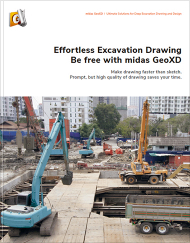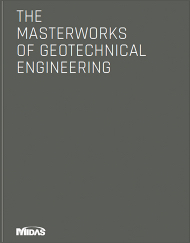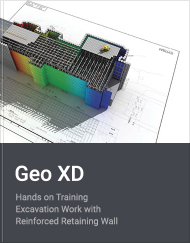Create All You Need.
From One Drawing.

Create All You Need.
From One Drawing.


your efforts out
midas GeoXD is designed for those who pursues the most efficient workflow
for excavation design. Every aspect has been developed based on our practical
philosophy. This drawing assistant will set you free from repetitive drawing
works and any possible errors.
User-friendly
CAD environment
Command function is similar as Auto-CAD
so that user will be familiar to use drawing
function.
Main view window is similar as Auto-CAD
drawing window. User can draw line, poly line
and others on this window.
The Layer that has been configured in
input window is shown. This will be designated
as Layer when blueprint outcome is printed later.
Save time
You can assign the style of retaining wall, strut,
king post and other support systems
to your lines directly with Drag & Drop function.
You can define the support systems to your
retaining system easily with auto alignment
function such as strutting for general and
corner / adjusting level of strut and waler /
amending the toe and head level of
retaining wall / excavation area.
GeoXD can support to generate the drawing of
construction stage until final excavation level.
You can generate the drawings with
just one click and export with dwg format.
GeoXD can support to export fpn file for
geometry of 2D and 3D analysis with GTS NX.
Reduce errors
You can directly see the real 3D model with your
assigned retaining system from 3D view and
check the error with highlighted area.
Auto-Check function will help to check overlapping
strut and waler / review the pile spacing / interface
checking of building structure.
Open a separate Dual View Window in addition to
Main View Window. Dual View Window
includes Plan, Longitudinal, Section and 3D View.
Dual View function can be used to work by
looking at Plan and Longitudinal View,
Longitudinal and Section View at the same time.
excavates
your efforts out
midas GeoXD is designed for those who pursues the most efficient workflow
for shoring design. Every aspect has been developed based on our practical
philosophy. This drawing assistant will set you free from repetitive drawing
works and any possible errors.
User-friendly
CAD environment
Command function is similar as Auto-CAD
so that user will be familiar to use drawing
function.
Main view window is similar as Auto-CAD
drawing window. User can draw line, poly line
and others on this window.
The Layer that has been configured in
input window is shown. This will be designated
as Layer when blueprint outcome is printed later.
Save time
You can assign the style of retaining wall, strut,
king post and other support systems
to your lines directly with Drag & Drop function.
You can define the support systems to your
retaining system easily with auto alignment
function such as strutting for general and
corner / adjusting level of strut and waler /
amending the toe and head level of
retaining wall / excavation area.
GeoXD can support to generate the drawing of
construction stage until final excavation level.
You can generate the drawings with
just one click and export with dwg format.
GeoXD can support to export fpn file for
geometry of 2D and 3D analysis with GTS NX.
Reduce errors
You can directly see the real 3D model with your
assigned retaining system from 3D view and
check the error with highlighted area.
Auto-Check function will help to check overlapping
strut and waler / review the pile spacing / interface
checking of building structure.
Open a separate Dual View Window in addition to
Main View Window. Dual View Window
includes Plan, Longitudinal, Section and 3D View.
Dual View function can be used to work by
looking at Plan and Longitudinal View,
Longitudinal and Section View at the same time.
excavates
your efforts out
midas GeoXD is designed for those who pursues the most efficient workflow
for shoring design. Every aspect has been developed based on our practical
philosophy. This drawing assistant will set you free from repetitive drawing
works and any possible errors.
User-friendly
CAD environment
Command function is similar as Auto-CAD
so that user will be familiar to use drawing
function.
Main view window is similar as Auto-CAD
drawing window. User can draw line, poly line
and others on this window.
The Layer that has been configured in
input window is shown. This will be designated
as Layer when blueprint outcome is printed later.
Save time
You can assign the style of retaining wall, strut,
king post and other support systems
to your lines directly with Drag & Drop function.
You can define the support systems to your
retaining system easily with auto alignment
function such as strutting for general and
corner / adjusting level of strut and waler /
amending the toe and head level of
retaining wall / excavation area.
GeoXD can support to generate the drawing of
construction stage until final excavation level.
You can generate the drawings with
just one click and export with dwg format.
GeoXD can support to export fpn file for
geometry of 2D and 3D analysis with GTS NX.
Reduce errors
You can directly see the real 3D model with your
assigned retaining system from 3D view and
check the error with highlighted area.
Auto-Check function will help to check overlapping
strut and waler / review the pile spacing / interface
checking of building structure.
Open a separate Dual View Window in addition to
Main View Window. Dual View Window
includes Plan, Longitudinal, Section and 3D View.
Dual View function can be used to work by
looking at Plan and Longitudinal View,
Longitudinal and Section View at the same time.
Save time